2-Step Verification
2-Step Verification (also known as 2-Factor Authentication or 2FA) is an optional security feature which makes logging in to your DoubleAgent account even more secure.
Normally, to log in, you need your email and password. 2-Step Verification adds an additional step: your phone generates a random verification code and you type this in to DoubleAgent too.
This extra step means that even if somebody guesses or steals your password, they cannot log in as you (because they won't have access to your phone).
How to switch on 2-Step Verification
First, log in to DoubleAgent normally and go to the 2-Step Verification page (under Settings → 2-Step Verification).
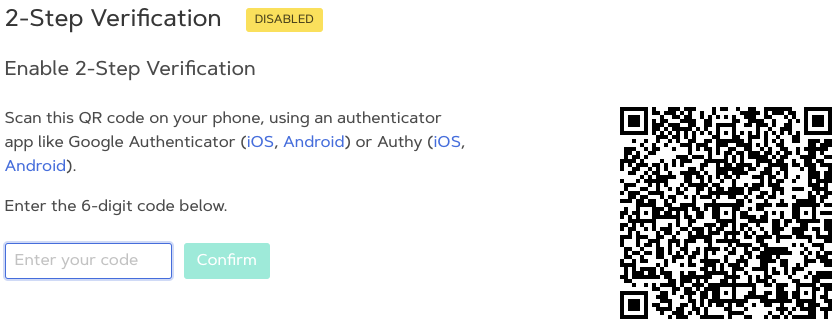
Next, scan the QR code (the square black and white pattern on the right hand side) with an "authenticator app" on your phone.
Your app will show you a 6-digit code, which you type into the box in DoubleAgent.
The code changes every 30 seconds so if it doesn't work the first time, just try again with the code your app is currently showing.
Once you have typed in the code, DoubleAgent switches on 2-Step Verification for your account.
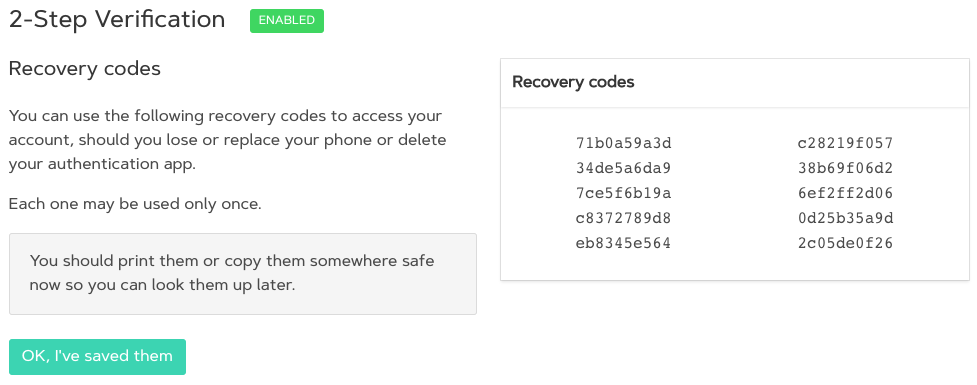
You also get some recovery codes: these are codes you can use instead of a verification code should you change or lose your phone. Each one may be used only once. You can generate new ones at any time.
You should print them out and store them somewhere safe, or copy them to somewhere secure like a password manager.
Logging in with 2-Step Verification
Once you have switched on 2-Step Verification, you will need your phone and its authenticator app every time you log in to DoubleAgent.
After you enter your usual email and password, look up the verification code on your phone and enter that too.
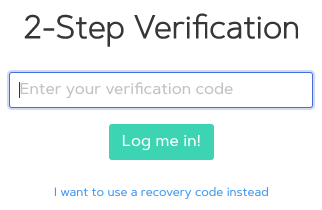
The code changes every 30 seconds so if it doesn't work, try again with the code your phone currently shows.
If you don't have your phone for some reason, you can use one of your recovery codes instead. Click 'I want to use a recovery code instead' and enter one of your recovery codes. Make sure you cross it off your list because you can only use it once!
Switching off 2-Step Verification
First, log in to DoubleAgent normally and go to the 2-Step Verification page (under Settings → 2-Step Verification).
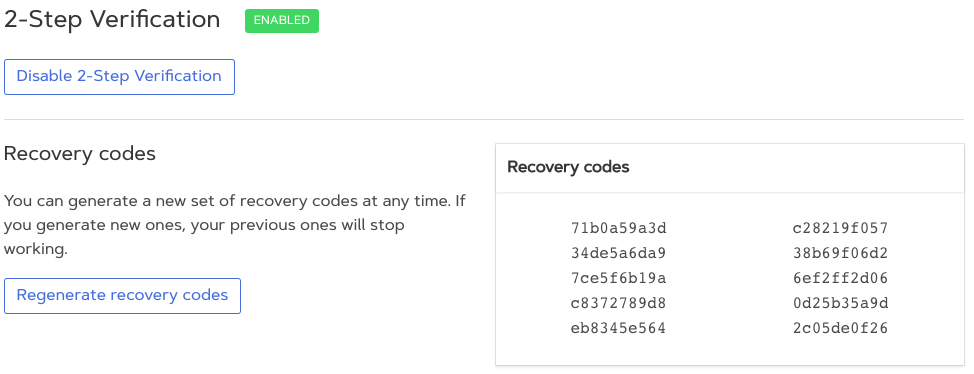
Click 'Disable 2-Step Verification'. That's all you need to do.
From now on, when you log in to DoubleAgent you will only need your email and password.
What to do if you change your phone?
If you have 2-Step Verification switched on, and you change your phone, here's how to use 2-Step Verification with your new phone.
First, log in to DoubleAgent. If you don't have your (old) phone to hand, use one of your recovery codes.
Next, switch off 2-Step Verification and log out.
Finally, log in to DoubleAgent and switch on 2-Step Verification using an authenticator app on your new phone. DoubleAgent will generate new recovery codes for you so remember to print or copy them somewhere safe — your old ones will no longer work!